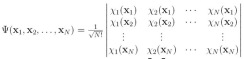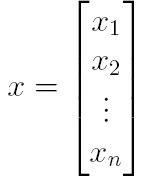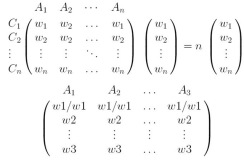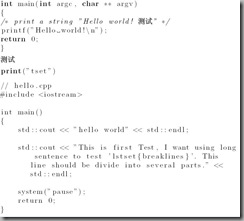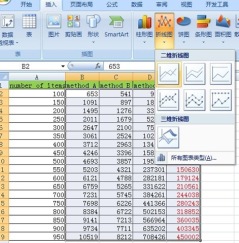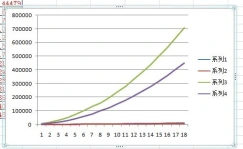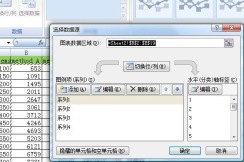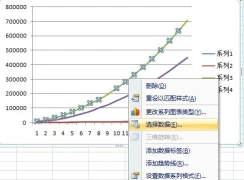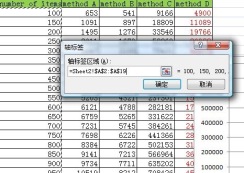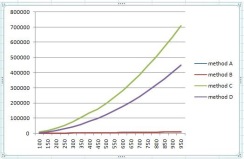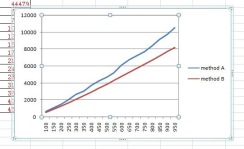使用latex编写文档
1) latex file
2) pdf file
\documentclass[12pt]{article}
\usepackage[colorlinks,linkcolor=blue,anchorcolor=red,citecolor=green,CJKbookmarks=true]{hyperref}
\usepackage{CJK}
\begin{document}
\begin{CJK}{GBK}{song}
\title{LaTeX 文档}
\author{shi~Cheng\\
shi.cheng@live.com}
\date{\today}
\maketitle
\tableofcontents
\begin{abstract}
LateX文档中 公式, 中文, 摄氏度, 角度, 定理, 定义, 目录, 链接, 书签, 分数, 开方, 摘要, references
\end{abstract}
\section{公式}
\begin{enumerate}
\item 无序号公式 使用$\backslash$begin\{displaymath\}与$\backslash$end\{displaymath\}
\item 有序号公式 使用$\backslash$begin\{equation\} 与 $\backslash$end\{equation\}.
\item 在段落中直接使用公式, 公式需写在\$ \$或者$\backslash$[ 与$\backslash$]之间
\item 公式在$\backslash$begin\{displaymath\}与$\backslash$end\{displaymath\} 或者$\backslash$begin\{equation\} 与 $\backslash$end\{equation\}时, $\sum$ 的上下标将自动位于$\sum$的上下方居中. 对于段落中的公式, $\backslash$sum默认上下标是写在右上角和右下角, 如在上下方居中,则须加入$\backslash$limits命令. 例如: $\sum\limits_{i=1}^n a_i$ 的命令为: \$$\backslash$sum$\backslash$limits\_\{i=1\}$\,\hat{}\,$n a\_\{i\}\$
\item 在公式中插入文本, 使用$\backslash$text\{文本\}, 或者$\backslash$mbox\{文本\}
\item 公式换行:
\begin{eqnarray*}
\cos 2\theta & = & \cos^2 \theta – \sin^2 \theta \\
& = & 2 \cos^2 \theta – 1.
\end{eqnarray*}
code:\\
$\backslash$begin\{eqnarray*\}\\
$\backslash$cos 2$\backslash$theta \& = \& $\backslash$cos$\,\hat{}\,$2 $\backslash$theta – $\backslash$sin$\,\hat{}\,$2 $\backslash$theta \\
$\&$ = $\&$ 2 $\backslash$cos$\,\hat{}\,$2 $\backslash$theta – 1.\\
$\backslash$end\{eqnarray*\}\\
其中\&是对其点,表示在此对齐。*使LaTeX不自动显示序号,如果让latex自动标序号,则去掉*
\end{enumerate}
\section{中文}
\begin{enumerate}
\item 在$\backslash$begin\{document\}后加入$\backslash$begin\{CJK\}\{GBK\}\{song\}
\item 在$\backslash$end\{document\}前加入$\backslash$end\{CJK\}
\end{enumerate}
\section{摄氏度, 角度}
\begin{enumerate}
\item 摄氏度 $30\,^{\circ}\mathrm{C}$ code: \$30$\backslash$,$\,\hat{}\,$\{$\backslash$circ\}$\backslash$mathrm\{C\}\$
\item 角度 $30^{\circ}$ code: \$30$\,\hat{}\,$\{$\backslash$circ\}\$
\end{enumerate}
\section{定理, 定义}
定义环境, 使用 $\backslash$newtheorem\{defineName\}\{Definition\}[section]\\
defineName (可更改) 是定义的短关键字,用于标识“定理/定义”。Definition (可更改)是“定理/定义”的真实名称, 显示在最终文件. 方括号选项可选, 用于指定“定理”的标号。
\newtheorem{defineName}{Definition}[section]
\begin{defineName}[text]
This is a definition
\end{defineName}
code:\\
$\backslash$newtheorem\{defineName\}\{Definition\}[section]\\
$\backslash$begin\{defineName\}[text]\\
This is a definition\\
$\backslash$end\{defineName\}\\
\section{目录, 链接, 书签}
\begin{enumerate}
\item 目录 在添加目录处使用 $\backslash$tableofcontents 命令
\item 链接 使用 $\backslash$usepackage\{hyperref\} 命令, 此命令自动产生pdf文件书签
\item 链接支持中文 使用$\backslash$usepackage[CJKbookmarks=true]\{hyperref\}命令
\item LaTeX 默认链接为方框, 修改方框链接为彩色, 使用命令 $\backslash$usepackage[ colorlinks,linkcolor=blue,anchorcolor=red,citecolor=green]\{hyperref\}
\item 中文彩色链接 $\backslash$usepackage[colorlinks,linkcolor=blue,anchorcolor=red, citecolor=green,CJKbookmarks=true]\{hyperref\}
\end{enumerate}
\section{分数, 开方}
\begin{enumerate}
\item 分数: $\frac{numerator}{denominator}$ code: \$$\backslash$frac\{numerator\}\{denominator\}\$
\item 开方: $\sqrt{expression}$ code: \$$\backslash$sqrt\{expression\}\$
\item 开 n 次方 $\sqrt[n]{expression}$ code: \$$\backslash$sqrt[n]\{expression\}\$, [n]为开方参数
\end{enumerate}
\section{摘要}
\begin{enumerate}
\item 在 article 环境中, 使用在$\backslash$begin\{abstract\} 和 $\backslash$end\{abstract\}
\item 在 book 环境中, 使用$\backslash$chapter*\{Abstract\}
\item $\backslash$chapter* 表示此chapter不编号.
\end{enumerate}
\section{references}
\begin{enumerate}
\item 使用 $\backslash$begin\{thebibliography\} 与 $\backslash$end\{thebibliography\}\\
$\backslash$begin\{thebibliography\}\{100\}\\
\{$\backslash$small\\
$\backslash$bibitem\{Kennedy\} James\,\~{}\,Kennedy, Russell\,\~{}\,C.\,\~{}\,Eberhart, Yuhui\,\~{}\,Shi. \{$\backslash$it Swarm Intelligence\}. Morgan Kaufmann Publishers 2001\\
\}\\
$\backslash$end\{thebibliography\}
\item 使用bibtex
\end{enumerate}
\end{CJK}
\end{document}